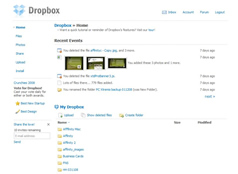Right then, are you a tidy sort or a messy sort?
Not in life, if you’re the messy sort in real life there’s not much I can do to help, you filthy degenerate. No, I mean your computer life, are you the tidy or messy sort on the Desktop of your PC!
Because if you have let your Desktop get out of control, if it does look like someone picked up your monitor, shook it like a Flatscreen Maraca and now all of your assorted crap is scattered in no discernible order whatsoever, I have just the little application for you.
It’s called Fences and it’s the perfect way to stop being at least a Desktop filthy degenerate.
For just by downloading this ever so useful little utility it can organise your Desktop into nicely styled little boxed areas of folders, of programs, files, and shortcuts and correctly label them as well, automatically!
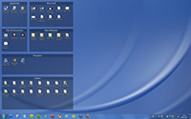
(And you needn’t worry if this new found order only confuses you. Because before doing anything Fences will take a snapshot of your Desktop in its original messed up state so with a click of a button you can watch as it reverts every icon back to its previous place in your organised chaos.)
You have manual control too, you can hold right-click to ‘draw’ your own Fences, move them around, change their colour, change their label, resize them, drag icons in and out of them, just about everything you’d want to keep pleasingly customisable order on your desktop.
And for the ultimate cleanaway, with a double-click Fences will also hide every icon on your desktop. So you’ll now be able to view your desktop wallpaper of the Windows logo, abstract lines, sand dunes, poppy fields or even Justin Bieber in all its unobscured glory before another double-click on the desktop brings everything back again.
I won’t pretend Fences is a life changer, it doesn’t pretend that itself. But it is something that serves a very useful purpose in a very efficient manner and it’s a wonder Microsoft don’t build the same sort of thing into Windows from the start.
Because even from just a normal couple of columns of icons on your Desktop, Fences will still arrange things more tidily, make icons easier to find and in a way that will prompt you to keep it like that.
I know, because I am a reformed Desktop filthy degenerate.
And I haven’t mentioned yet that you can get it absolutely FREE, you can download Fences here. (There is a paid version available as well)
So then, to sum up this great little organsiser in one fittingly succinct sentence.
Fences, it’s neat.


 Because after a simple and lightweight download of
Because after a simple and lightweight download of  And like We7 the music is all free and legal because the
And like We7 the music is all free and legal because the