Well since I spoke of Google and the ‘+Show options‘ feature in my last article, let’s explore just a little more about how to get the best out of Googling.
For there are dozens of sneaky tricks and special modifiers you can add to narrow your searches down to practically a molecular level.
Nevertheless, the really advanced Google Particle Physics stuff can wait for another post. Let’s start off with some easy changes and a few suggestions that in all honesty, you will probably use more anyway.
The first thing to experiment with is your Google Preferences, because by default the big G hides away some of its better options. Such as it limits the number of results per page to just the 10, but you don’t have to be restricted to that, it’s easy to increase that number.
On the actual Google page itself, right by the Search button, you’ll see a little link for Preferences. Click that and you’ll be able to increase the number per page from 10 to 20, 30, 50 even up to a 100. It does warn that the more results per page, the longer it will take to load but it means only in nanoseconds, as a human with a normal perception of time you won’t notice any difference at all on 20 results per page.
And er, ladies, on that Preferences page, if you have impressionable children or an inquisitive husband to keep away from the saucy stuff on the internet, click the SafeSearch option “Use strict filtering (Filter both explicit text and explicit images)“. Then if he moans about it later, you know he’s been looking don’t you.
Plus while you’re there, I definitely, definitely recommend you check the “Open search results in a new browser window.” box. On modern browsers this opens any clicked search result in a brand new tab, so now you wont be condemned to the crazy back and forth between every clicked link and Google, losing your comparisons as you go.
Just make sure you save all Preferences changes before you leave this page though won’t you.
But as for the actual searching, I wonder if you’ve ever thought to do these…
The Reverse Phone Number. If someone phoned and didn’t leave a message but you 1471’d their number, have you ever thought to just type that number into Google. If it’s a business you’ll see straight away who didn’t even have the decency to say they called. Now you can righteously slam the phone down on them when they try again.
The Postcode Modifier. You may be used to adding your town or city name after certain search terms to act as a refiner, but it’s even better to replace that with your postcode. First it’s usually quicker to type and it narrows a search to a more local area.
So say you’re in the mood for a nice Rogan Josh, you can Google Indian Restaurant followed by a postcode and in a different look to the normal Google results, you’ll be presented with a list of 10 matches that are closest and a small map of their location. But you can do better, click where it says “Local Business For…” and be transported to a more specific page of those same results where you can even click a link to easily get the full Google Map directions to your curry house of choice, just by adding your postcode again.
The “When is the Film on?”. And if you fancy a film before your meal and want to know when it starts, you don’t need a cinema’s website. Just type into Google the full movie name of your choice and your postcode. The two most local cinemas will appear right there with all the start times. Click on the cinema name itself and it even provides the start times of all other movies showing as well, just in case your date doesn’t want to see a movie with giant robots in it.
Simple ways then to get more from Google, or not if you prefer.

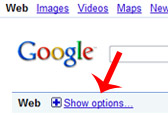 All very useful, but on top of this Google have now integrated a much needed method to refine your search to either recent results, to those within the last 24 hours, last week or last year and a very clever one to define your very own time period to select from, down even to looking for results from a single day, years ago if you wanted.
All very useful, but on top of this Google have now integrated a much needed method to refine your search to either recent results, to those within the last 24 hours, last week or last year and a very clever one to define your very own time period to select from, down even to looking for results from a single day, years ago if you wanted.